The new Courses – Lessons format
With this new website design, all my instructional material have received a new format. Look up at the horizontal navigation bar. Under “Lessons”, you will find a larger menu, with accessible links to all my Courses.
Features on the Lessons pages
After you select a Course, you’ll see a brief description, and a number of lessons underneath. There is also a “Start Lesson” button. When you click this button, it will change to say “Quit Lesson”. What happened is that the website now “knows” that you are taking this course, which means it can help you keep track of the lessons.
Progress Tracker
As you go into the lessons pages below, there will be a button on the right that says “Mark Complete”. When you click it, the website keeps track of you marking the lesson as complete. For example, if you mark one lesson out of 5 as complete, you are 20% done.
Then, when you go the course page for these lessons (clicking the X will do that), you will see the progress bar is partly filled (20% in this case). This is a very useful feature. If you log out and come back tomorrow, you can continue where you left off. A lesson that you already marked as complete will have a button that says “Mark Incomplete” (in case you want to go through it again). You will also notice that lesson you have marked as complete will show up on the course page with a grey link colour instead of green.
Bookmarks
One more powerful feature is Bookmarks. They are handy if you want to save a lesson as a bookmark. After you click the Bookmark icon, you can later find this bookmark on your member page. From there, you can also delete them.